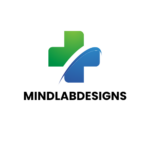How to See Amazon Digital Credits
Amazon has become a go-to platform for shopping, entertainment, and even digital content creation. Many users earn digital credits on Amazon, either through promotional offers, gift cards, or specific product purchases. If you’re wondering how to see Amazon digital credits, this guide will walk you through the process of checking your credits and understanding how to use them effectively.
Amazon digital credits are essentially funds applied to your account for purchases on the platform. These credits can come from various sources:
- Gift Cards: When you redeem an Amazon gift card, its balance is added to your digital credits.
- Promotions: Amazon regularly runs promotions where customers can earn credits for things like making a purchase, subscribing to a service, or joining special programs.
- Refunds and Reimbursements: In some cases, Amazon may issue credits instead of cash refunds for returned items or other customer service-related issues.
- Amazon Rewards Programs: Programs such as Amazon Prime Day or specific credit card rewards often give out digital credits that can be used towards purchases.
These credits are essentially a virtual balance that you can use on eligible purchases across the Amazon platform.

How to Check Your Amazon Digital Credit Balance
Now that you know what digital credits are, let’s dive into how to check your balance.
- Log Into Your Amazon Account
First, visit Amazon’s website and sign in using your username and password. If you’re using the mobile app, open the app and sign in with your Amazon credentials. - Go to Your Account Settings
Once you’ve logged in, hover over the “Accounts & Lists” section in the top-right corner of the homepage (or tap the menu icon on the mobile app). A dropdown menu will appear. Click on “Your Account” to enter your account settings. - Navigate to the Gift Cards Section
Under your account settings, you’ll find a category titled “Gift Cards & Top Up.” Click on this option to view your balance and manage any credits that have been applied to your account. - Check Your Digital Credit Balance
Once you are in the “Gift Cards” section, you’ll see an overview of your gift card balance, which includes both gift card credits and any other digital credits that have been added to your account. If you’ve earned promotional credits, they will also appear here.
Your available balance will be listed clearly, and you can see if any credits are pending or have expired. - Review Promotional and Expiring Credits
Keep an eye on the expiration date of your credits. Some digital credits, especially promotional ones, may have a limited validity period. You may also see a note that explains how your credits were earned, such as through Amazon promotions or partnerships.

How to Use Your Amazon Digital Credits
Once you’ve checked your Amazon digital credits, you can use them towards eligible purchases:
- Select Items to Purchase
Browse Amazon as you normally would and add the items you want to your cart. - Proceed to Checkout
When you are ready to checkout, go to your shopping cart. During the checkout process, Amazon will automatically apply any available credits to your order total. If the total of your credits is enough to cover the entire order, you won’t need to provide any additional payment. - Use Credits as Partial Payment
If your credits don’t cover the full amount, you can pay the remaining balance using your linked payment methods (credit card, debit card, etc.). - Gift Cards and Promotional Credits
In case you have both gift card credits and promotional credits, Amazon will apply them in a way that maximizes your savings. Gift card credits are typically applied first, followed by any promotional credits.
Sometimes, customers face issues with their digital credits, such as not being able to see them or not knowing why they weren’t applied correctly. Here are some common troubleshooting tips:
- Check for Expiration Dates: Some promotional credits may expire after a certain period. Always check the terms and conditions to ensure your credits are still valid.
- Verify Your Payment Methods: Make sure your Amazon account has an active payment method linked, as this can impact how credits are applied.
- Contact Amazon Support: If you’re having trouble viewing your credits or if they don’t seem to be applied to your purchase, you can reach out to Amazon’s customer support for assistance. They can help resolve most issues related to credits.
Checking and using your Amazon digital credits is a simple process that can help you save money on your purchases. By following the steps outlined above, you can easily view your credits, apply them at checkout, and troubleshoot any issues you may encounter. Whether you’re using gift cards, promotional offers, or rewards, Amazon’s digital credit system makes shopping more convenient and affordable.